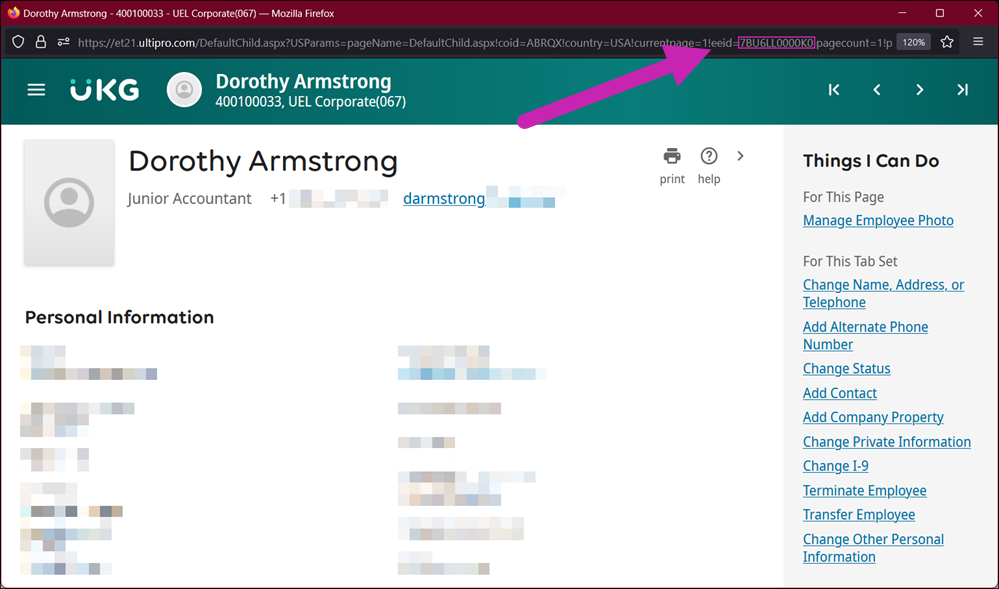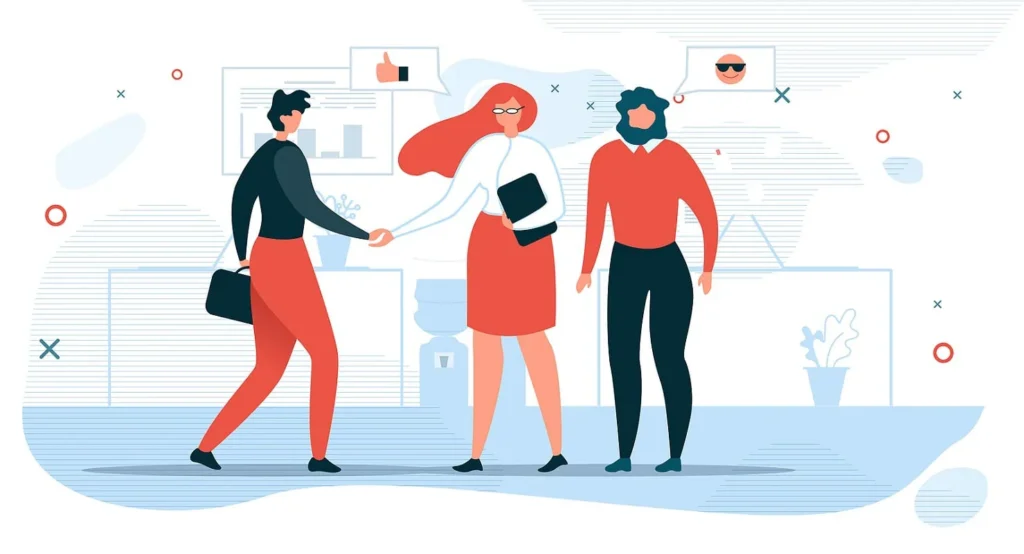The UKG Pro® Recruiting solution has been updated with new enhancements that will keep you compliant and help provide the best possible experience for your employees. Highlighted below are the updates applied to UKG Pro® Recruiting in the January 2025 release.
Individual User Sync
Recruiting Administrators can perform individual user syncs between the UKG Pro solution and the Recruiting solution directly within the latter. This functionality reduces the need for support cases and allows Recruiting Administrators to focus on their tasks efficiently.
- On the Users and Logins page, select the Sync an individual button. A pop up window opens.
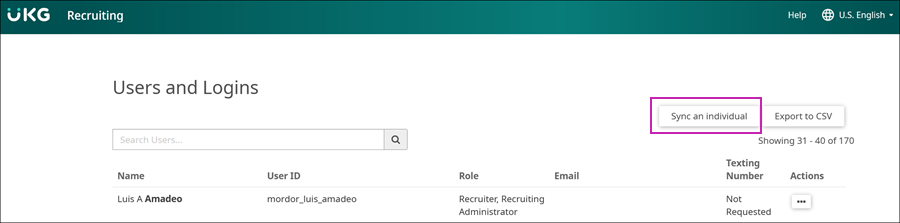
- Enter an Employee ID (Instructions below on how to find the EEID). You may only enter one EEID at a time.
- Select the Sync button.
- A banner appears on the pop-up window letting you know the sync is in progress and may take up to 30 minutes to complete. Once the banner appears, this pop-up window may be closed. Please give adequate time for the sync to complete before submitting an additional request.
Find the Employee ID (EEID)
The Employee ID (EEID) is needed to fire an individual sync in the Recruiting solution. Locate the EEID in the UKG Pro solution in the employee profile URL or by using the People Analytics solution.
Find the EEID in the Pro Solution
Navigation:
- Search for the employee by name.
- Select the employee’s name. The employee profile opens.
- The EEID is included as part of the URL. Look for “eeid=” and copy just the number after this, not including the exclamation mark.